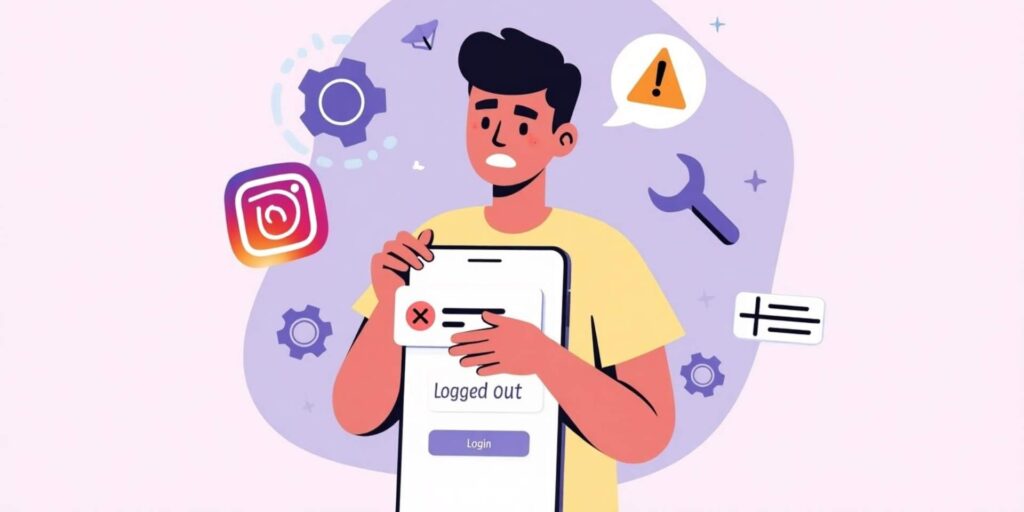You have shot a golden-hour selfie, made a clever description and opened Instagram to post it. Or perhaps you were scrolling through your favorite meme accounts and were laughing your head off. There was a sudden appearance of the login screen. Session Expired. You are logged out. Again.
And in case this is not new to you, well, you are not the only one. It is one of the most frequent and annoying bugs of Instagram. It is random, it is irritating and it can even make you a bit paranoid. Are you hacked? Does your phone break? Is Instagram merely angry with you?
Wondering how to fix Instagram keeps logging me out? Don’t worry. In the majority of the cases, the cause is much less dramatic and, what is more important, it could be fixed. Consider me your computer-savvy friend that has come to your rescue to get things straightened out. We will go through the reason why this occurs and some ten easy step-by-step remedies to have you back on smooth scrolling. No tech terms, no mystical procedures, but simple recommendations to finally get rid of this annoying issue.
Why Instagram Logs Users Out Unexpectedly
Why am I getting logged out of Instagram? In most cases, it is not a single thing, but a number of things. The following are the principal reasons.
- Basic app bug: Apps can be strange at times. A bug or a damaged file within the app can interfere with the usual functioning and lead to the random logout.
- Instagram server: It is possible that the issue is not your phone at all. In case the servers that Instagram itself use are under maintenance or have issues, this can interfere with user logins.
- Security lockout: When Instagram suspects any malicious activity such as when one is attempting to log in to the account using a different country or when he/she has made several wrong attempts at signing in, it may log you out of all your places as a security measure.
- Third-party applications: Third-party apps that claim to give you more followers, keep track of who unfollowed you, or post on your behalf may breach the terms of service of Instagram. Instagram may kick you out in an attempt to break the linkage with these unauthorised applications.
- Old app version: A lack of updates on Instagram may cause serious problems, such as not getting bug fixes and security patches, resulting in stability issues, including this one.
- Corrupted cache: Cache of the app is its short-term memory. In case this memory becomes cluttered or corrupted, the app may begin to malfunction.
- Multiple logins: Logging in on too many devices (your phone, tablet, laptop, etc.) may occasionally mix up the system and make it log you out.
Overview of Common Causes and Symptoms
This issue is that you open the app and see the message that the session is expired, or you are logged out. It may occur immediately after you open the app, during the process of its use, or a few seconds after you close it.
If you’re constantly wondering how to fix Instagram keeps logging me out, you’re not alone. This can occur more frequently on a particular Wi-Fi network sometimes, and the app can be slow and then boot you out of it. You may also receive an email message by Instagram that someone has logged into your account on a device that you do not recognise — and this is a greater security concern.
The aim is to stabilize your account and prevent the random log out. Let us repair it. Click on the Log In on the login page. Enter in your username and password.
Now you can save your log in details by enabling the option of Keep me logged in. This is only possible in case you use the app on a single device and have full trust in it. In case it is used by another person, restart the login screen and choose the option of Log Out. Then, disable the option of Keep me logged in.
10 Ways to Fix “Instagram Keeps Logging Me Out”
All right, we will do some repairs. We will begin with the easiest and then get on to the harder ones. These steps are in order and one of them must help you.
1. Upgrade Instagram App
What makes this work: Consider the updates of an app as a car tune-up. The Instagram developers identify and eliminate minor bugs and glitches. In most cases, the problem of random logout is a long-standing bug that is resolved in a new update of the application. Not updating means that you are using aged software that has known issues.
This is the easiest and the most typical repair, give it a go.
The to do it on iPhone:
- Launch the App Store.
- Click on the profile pic on the top-right corner.
- Click down and you will get the list of pending updates.
- Locate Instagram in the list and press the Update button next to it.
- In case you do not see it, then you may be on the latest version or you can use the pull down on the screen to update the list.
How to do it on Android:
- Launch Google Play.
- Click on the profile icon on the upper-right corner.
- Press Manage apps & devices.
- In the Overview tab, tap Updates available.
- Look at the list and tap Update on Instagram.
- Reboot your phone.
This helps the problem go away in many people.
2. Clear Cache and Data
Why this works: Instagram stores temporary files on your phone and that is why it loads quickly. This is referred to as the cache. It is like a junk drawer. It is useful most of the time, but with time it can be clogged with old or damaged files that cause the app to misbehave. Clearing the cache is similar to cleaning out that junk drawer, providing the app with a brand new clean environment to play in.
The to do it on iPhone:
iOS does not provide you a button with which you can clear the cache of a specific application. The best approach to this on an iPhone is by offloading the app. This deletes the application itself, and retains your data, after which you can reinstall it afresh.
- Click on Settings > General > iPhone Storage.
- Wait until the list of apps loads and then scroll down and locate Instagram.
- Click on Instagram, and tap Offload App.
- Once it has been offloaded, the button will transform to Reinstall App. Tap it and it will be reinstalled.
How to do it on Android:
Android does this even more straightforwardly.
- Open the Settings > Apps (or Apps & notifications).
- Tap Instagram on the list.
- Click on Storage and cache (or simply Storage).
- There will be two options, Clear cache and Clear data (or Clear storage).
The first is to tap Clear cache. This is not destructive and will not disconnect you. Launch Instagram and check whether the issue has disappeared. Otherwise, tap Back and then tap Clear data.
Caution: This will delete all the settings of the app and log you out. You will have to sign in again, but it is a quite efficient method to solve the problems deep-rooted.
3. Change Your Password
Why this works:
In the case the logouts continue to occur due to a security concern such as your account being logged in to a location that Instagram does not recognise, the final solution would be to change your password. It functions similarly to replacing your house locks. As soon as you change the password, all the previous sessions in all other devices become invalid. This is the most effective way of getting rid of anybody (or any bot) who may have unauthorized access to your account.
The to do it on iPhone:
- Go to your Profile and press the three horizontal lines (the hamburger menu) on the top-right.
- Click on Settings and privacy.
- Hit the Accounts Center.
- In the Account settings, tap Password and security.
- Click Change password and choose your Instagram account.
- You will be required to type in your current password and then twice type in your new password.
- Ensure that your new password is secure, a combination of characters, and symbols.
- Once you change it, you will be asked to log in again. This is a basic measure that will protect your account and it can prevent the random logouts in case they were due to a security issue.
4. Log Out of All Devices
Why this works: It can get into trouble when you open too many sessions in Instagram. Once this occurs, follow the steps here to log out everywhere and begin again. This can be compared to changing your password but you do not need to change it with a new one. This is useful in case you believe that you have left an account open on a friend’s phone or a shared computer.
How to do it on Instagram app:
- Visit your Profile.
- Click the three dots (menu) on the right top.
- Choose Settings and privacy
- Click the Accounts Center.
- Click Password and security.
- Click Where you are logged in.
- Scroll down and select Select devices to log out.
- Select “Select all” and tap on Log out.
- Check your decision. You are now logged out in all devices except the one you are using. This could renew your session data in the account and rectify the issue.
5. Remove Third-Party Apps
Why this works: Instagram is associated by some people with third party applications. Such apps may assist you in planning your feed, analysing your followers, or providing you with a quiz. Not all of these applications are endorsed by Instagram, and they may remain attached to your account and you do not realize it. Instagram can suspect it to be some sort of suspicious activity and continue logging you out in order to disrupt the connection. By uninstalling these apps, you cancel their permissions once again and may receive even more stability.
How to do it on Instagram app:
- Visit your Profile.
- Click the three-line menu.
- Click on Settings and privacy.
- Scroll down to the section of Your app and media.
- Tap Apps and websites.
- Check the list of apps and websites. Tap the thing you do not recognise, no longer use, or suspect.
- Click Remove.
Do so with all the unnecessary or untrustworthy apps. The fewer the connection list, the better the account is secured and stable.
6. Check Your Internet Connection
Why this works: In case your internet connection is poor and keeps losing, the app and the servers in Instagram might fail to communicate with one another. When the connection goes out and comes back, the server is not able to verify your login and you lose your session. This usually occurs on unstable pubic Wi-Fi or where there is poor mobile data.
How to test and fix it:
- Change your connection type: In case you are using Wi-Fi, switch it off and use your mobile data. In case you are using the mobile data, go to a stable Wi-Fi connection. When the issue disappears after the switch, you have discovered the perpetrator – it is your internet and not the app.
- Reboot your router: In case the problem appears to be your home Wi-Fi, a good old tip of turning it off and on can usually resolve it. Unplug your router and wait 30 seconds then plug it back in.
- Make sure you are not too slow: Run a speed test to be sure that your connection is simply too slow. Instagram requires a good connection to work.
7. Reinstall the Instagram App
Why this works: In case the issue was not resolved by clearing the cache, the next thing to do is reinstall. Full reinstall deletes all the files and settings of the app. There are cases that a core file may be corrupted, and the only solution is to clear the cache or update the app. A new installation will ensure that you have a clean copy of the app, one that is not corrupted, like you are installing it for the first time.
How to do it:
- Hold the Instagram app on your home screen.
- In iPhone, click Remove App, and Delete App.
- In Android, you may have an Uninstall option or you can drag it to a region at the top of the screen that is titled Uninstall.
- After the app has been removed, switch off your phone and wait to complete.
- After that, you can go to the App Store (iPhone) or Google Play Store (Android) and reinstall Instagram by searching it.
- Enter with your credentials.
8. Disable VPN or Proxy
Why this works: A VPN (Virtual Private Network) or a proxy server relocates your internet traffic to a different location. Using VPN, when you log into Instagram, the application believes you are logging in using a different city or country other than the one you are actually in. Provided that your VPN location is different or is not the same as your regular location, Instagram security system may interpret it as a possible hacking activity and log you out in order to protect your account.
How to fix it:
- Start your VPN or proxy program.
- Switch it out or turn it off.
- Exit Instagram (swipe it out of your current apps).
- Open Instagram once again and spend some time on it. When you ceased to log out, chances are that VPN was the reason. It can be possible to adjust your VPN to block Instagram or to use it only in case of necessity.
9. Sync Your Device’s Date & Time
Why this works: There are times when the apps fail to remain logged in despite you having typed the correct password or username. This occurs due to the fact that the app and server clock are not synchronized. The clock in your phone might be incorrect when you set it manually. The app and the server may disagree at the wrong time. Time is very selective among servers. They are free to dismiss a contact when the clocks vary by a few minutes. Once that occurs, the app logs you out.
How to fix it:
On iPhone:
- General > Date and Time. Switch on the button beside Set Automatically.
On Android:
- Settings> System (or General Management)> Date and time. Switch on the option next to Use network-provided time or Automatic date & time.
Automatic clocks that are fully automated synchronize the time of your phone with that of the world, which removes the connection complications.
10. Contact Instagram Support
Why this works: Call in the experts even when you are still being logged out. Now this is the last resort. At the end of instagram, there might be a certain issue with your account which you are unable to correct. Requesting assistance makes a log of your problem and may result in a response by their technical department.
How to do it:
- On the Instagram app, open your Profile, then the three-line menu and select Settings and privacy.
- Go to the bottom and tap Help.
- Click Report a Problem. To activate the report, you may be required to shake your phone.
- Select Report problem and press the shake.
- Describe the problem well and in a nice way. Tell me that you keep getting logged out and enumerate the troubleshooting procedures you have already undertaken. This indicates that you have done your homework.
- You may also add a screenshot in case you have one of the error messages.
- Post your report. It may not be an immediate response, be patient.
How to Prevent Instagram from Logging You Out Again
Once you have solved the problem, you will not want it to reoccur. These are some of the best practices on stable and secure Instagram experience:
- Turn on Two-Factor Authentication (2FA): This is the best thing you can do to the security of your account. This implies that even when a person steals your password he or she cannot log on without a second code that will be sent to your phone.
- Keep Your App Upgraded: Do not forget about those update notifications! It is always recommended to use the latest version of the app to obtain bug fixes and security patches.
- Check Associated Apps: Every couple of months, check your “Apps and websites” list and delete all the apps you do not currently use.
- Steer Clear of Suspicious Third-Party Apps: You should be very wary of the third-party applications that claim to improve your Instagram metrics. When it is too good to be true, then it is.
- Make a Password Powerful and Unique: Never use the same password used in other services. In case of breach of another service, your Instagram account will be at risk.
Where You Should Seek Assistance from Instagram Support?
The tool Report a Problem is rather good, yet in the following instances, you are to address the other channels of help provided by Instagram:
- In case you are convinced that you were hacked: In case you see posts you have not made, messages you have not sent or receive an email about a password change you have not requested.
- In case you were disabled or restricted: In case you see a message that your account has broken community guidelines and you think it is a mistake.
- In case you have done all the other troubleshooting measures: Once you have followed the 10 steps above and the issue is yet to wane after a few days.
- In case you cannot log in to your account: When you cannot log in to your account at all.
Conclusion
It is irritating when Instagram boots you out of the app without any prior notice. It kills your beat, causes you panic, and disorients your online life. But this does not usually mean a big problem. In the majority of cases, it is a minor bug caused by a clogged cache, an outdated application, or a speedy security scan. If you’re wondering how to fix Instagram keeps logging me out, here’s how to tackle it quickly: To start with, update the app.
Then, clean your cache. Lastly, the password should be safeguarded. With these steps, you will be able to diagnose the problem and correct it yourself. You’ll maintain your account stable and secure. The next time Instagram attempts to log you out, you’ll know how to prevent that. Good luck with scrolling.
Suggested Read: How to Recall an Email in Outlook
FAQs
Why is it that Instagram signs me out and my other applications are normal?
In the case that you are only logged out of Instagram, the problem is probably with the app or the communication with Instagram servers, and not with your phone or internet in general.
Is it possible that I have been logged out because someone is hacking my account?
Indeed, and this is why the password change and the two-factor authentication are important measures. When you are logged out and then you fail to log in again, this is a better indication that there might be a hack.
Will the reinstallation of the Instagram app delete my photos and DMs?
No, not a bit. Instead of being saved on your phone, all your photos, videos, DMs, and followers are saved in the servers of Instagram. When you re-install the application, you only remove the application software on your phone.
When is it necessary to clear my Instagram cache?
You do not have to do it on regular basis. You should just clear the cache when you have an issue with the app, such as it being slow, crashing, or in this case logging you out.